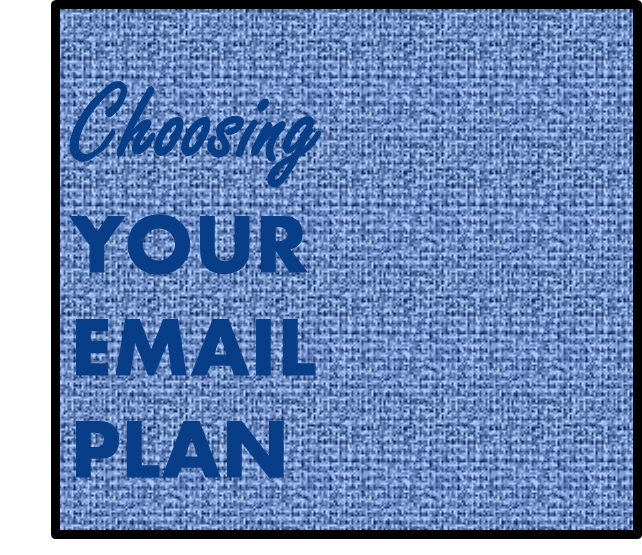Step 2–Purchasing A Domain Name
1. Test your domain name for availability.
Once you have an idea of the keywords you want in your domain name, you can begin your search for available domains. To begin the search for your domain, go to the home page of www.internetdirectsolutions.com. Here you’ll find a search window where you can type in your keyword terms to search for your domain.
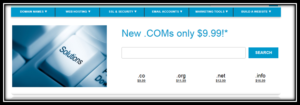
The search default is .com, but you can change the search for a .org or .net domain by adding this to the search terms. Also, if the keyword phrase you want isn’t available, the site will suggest possible alternatives extensions and variations of the keyword phrase.
If the domain you want isn’t available and none of the additional suggestions work for you, then you can add prefixes and suffixes to your core keywords(s) and search again. Once you find an available domain name, follow the steps on the site to make your purchase.

2. Consider which bells and whistles you may need.
The re-seller site will offer you a number of up-sells when buying the domain, this is when you will be able to select your email plan. These options include private registration, hosting/website builder options, and email plans.
Option 1: “Protect My Personal Information Option” or “Private Registration”.
The first option you will have is a service to protect your personal information which is also know as private registration. What is private registration you may ask and why do I need this? When you purchase a domain you have to put in your name, address and phone number that will be listed in a public directory called the whois. There are many sites that operate a version of the whois directory including Internetdirectsolutions.com. When you type a domain name into the whois directory, people will be able to view your personal information. By selecting the private registration option, it allows you to keep your personal information private. Basically, you are paying another company to list the domain in their name for privacy purposes only. It does not affect the ownership of the domain in any way. I have registered domain names both as public and private so it is really your choice here. Something to consider if you are buying a domain for a business is that the business information is generally public anyway so you may not need this service. However, if the domain is for private use you may want to consider it to prevent spam emails and regular junk mail. I occasionally get spam email and snail-mail based on my information listed on the whois directory, but not a lot. Maybe I have just been lucky so far.
Option 2: Website Builder and Hosting.
Unlike most other domain email services, you do not need to buy hosting for the email plans available at Internetdirectsolutions.com to work. If you would like the have a website along with you domain email, then you will need to buy either the website building with hosting or the hosting package if you will be building the site on your own but again it is not needed for your domain to work with any of the email plans we have available. These email plans are for personal use and small businesses. If you need a large number of email addresses, the hosting plans come with a large number of email addresses from 100, 500, or 1000 addresses depending on the level of hosting you purchase. (If you do buy hosting, then you do not need the stand-alone email plans that are sold separately. These separate email plans are for personal email and small business email which allow people to buy just the services they need without the added expense of hosting if hosting is not needed.)
Option 3: Email Plan.
See Step 3 for information on the email plans available.
Step-By-Step Guide For Buying a Domain Name with InternetDirectSolutions.com:
- Go to internetdirectsolutions.com
- Type the website address/domain name you want to purchase in the search box that looks like this:
The default domain extension for a search is .com. If you want a different extension, you can add it to the end of the keyword phrase you want when typing it into the search box. For example, MyBusiness.net.
- Click the blue “Search” button.
- The search results will be listed under the search box with the domain names available based on your search terms. Select the domain name you want to purchase by clicking the “Select” button. The domain name will now be added to your shopping cart. To go to the shopping cart, click on the shopping cart button at the top right of the page. If the domain name you are searching for is not available you have the option to search for another domain name by repeating Step 2 or you can scroll down the page to look at other available domains that are a close match. Please note that some of these domains may be premium domains that someone else owns but are selling for the price listed, which can be hundreds or thousands of dollars.
- If you search for the .com version of your domain name you may also notice the .co, .net, .org version of your name in the search results if no one else has registered them. If you are buying a domain for your business, you may want to buy these additional domain extensions to protect your brand name. I sometimes buy all the top level domain extensions along with the .mobi and country extension of .US. when buying a name for a business. You can add these to your cart by using the “Select” button next to these additional domains in the search results.
- When you are ready to check out, click the blue “Continue to Cart” button. Next, you will be offered a number of different services. This is where you will choose your email plan. If you are not buying hosting (hosting comes with a built-in email plan) then choose one of these plans unless you want the free forwarding only option that comes with a domain purchase.
- If you are already a Customer, Log in to your account and click Next. Otherwise, click the blue “Sign up now” link and fill in the information for Domain Registration and click Next. Please be sure to make a note of your login name, password, and call-in pin for future reference.
- Choose the Registration Length you wish to have for your domain and click Next.
- Activate your Website and Email.
- Depending on the plan you choose, you may be offered an option to add additional email boxes. If you wish to have more than one email, select the number of emails you want with the corresponding fee and click Add.
- Choose how you wish to use your website.
- If you wish to make your site a hosting account, choose the type of hosting account you want.
- Choose the features of your website and click Add.
- Click Next.
- Review your shopping cart; if you have items you don’t want, click delete to remove them from your shopping cart. Otherwise, click Continue to Checkout.
- Select your payment method.
- Provide the necessary information needed to push through with the payment.
- Check the check-box to accept the terms and agreement of your purchase, and click “Place Order Now”.
Click Here for Step 3 — Choosing Your Email Plan